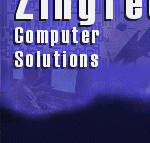
![]()
How to Throw a LAN Party[ Ethernet
Home | Network Primer | Home Networking | Wireless Home Networking ] The best way to experience a new game like Battlefield 2 is to throw a LAN party for all of your friends. Holding a LAN party isn't as difficult as it seems, though it does take a bit of planning. Below are all the items you'll need to throw a successful LAN party. What You'll Need
Steps to Throw a LAN Party
Configuring Static IP Addresses on Windows XPThe following instructions will setup Windows XP to communicate on a locally defined network (192.168.0.0). Please note that unless you manually configure your router to take address 192.168.0.1, the entire network will not have internet access. For a LAN party this may not be a big deal if you intend to only play locally with each other.
<< Back to Wireless, Home, and Ethernet NetworkingQuestions? Comments? Share your thoughts on the Discussion Forums...
|

|
Unless otherwise noted, all contents are copyright © 1997 through 2007 Zingtech Computer Solutions and Michael Matczynski (
Check out wineries at Catch Wine.com:
Alabama Wineries - Alaska Wineries - Arizona Wineries - Arkansas Wineries - California Wineries - Colorado Wineries - Connecticut Wineries - Delaware Wineries - Florida Wineries - Georgia Wineries - Hawaii Wineries - Idaho Wineries - Illinois Wineries - Indiana Wineries - Iowa Wineries - Kansas Wineries - Kentucky Wineries - Louisiana Wineries - Maine Wineries - Maryland Wineries - Massachusetts Wineries - Michigan Wineries - Minnesota Wineries - Mississippi Wineries - Missouri Wineries - Montana Wineries - Nebraska Wineries - Nevada Wineries - New Hampshire Wineries - New Jersey Wineries - New Mexico Wineries - New York Wineries - North Carolina Wineries - North Dakota Wineries - Ohio Wineries - Oklahoma Wineries - Oregon Wineries - Pennsylvania Wineries - Rhode Island Wineries - South Carolina Wineries - South Dakota Wineries - Tennessee Wineries - Texas Wineries - Utah Wineries - Vermont Wineries - Virginia Wineries - Washington Wineries - West Virginia Wineries - Wisconsin Wineries - Wyoming Wineries
